If you just want the solution, it’s at the very bottom of this article.
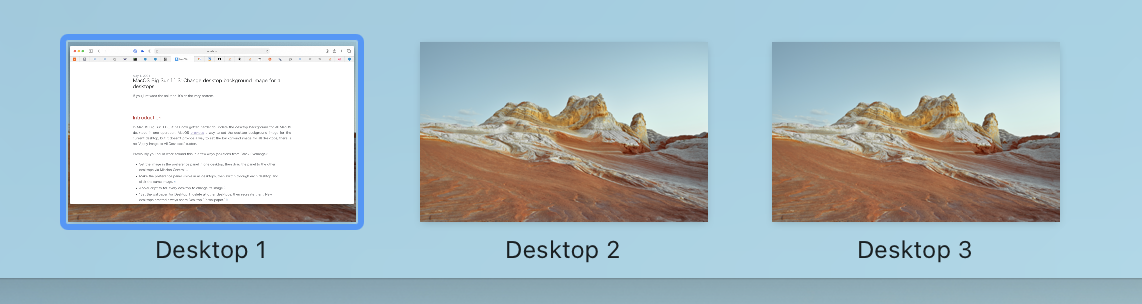
Introduction
In MacOS Big Sur 11.3, it has now gotten harder to update the desktop background for all MacOS desktops in one operation. MacOS provides a way to set the desktop background image for the current desktop, but it doesn’t provide a way to set the background image for all desktops, there is no “Apply Image to All Desktops” button.
Previously you could work around this in a few ways (solutions from Stack Exchange):
- Set the image in the preference panel in one desktop, then drag the panel to the other desktops via Mission Control. 1
- Make the preference panel visible in all desktops, then switch through each desktop and click the same image. 2
- AppleScript to tell every desktop to change its image 3
- “Set the wallpaper for Desktop 1, delete all other desktops, then recreate them. New desktops created always share Desktop 1’s wallpaper.” 4
All but the last solution do not work any more. I don’t like deleting and recreating my desktops, so I decided to debug and fix the AppleScript solution.
Debugging AppleScript
Here is the AppleScript solution from Stack Exchange Apple:
tell application "System Events"
tell every desktop
set picture to "path/to/picture.png"
end tell
end tell
I saved it to a file test.scpt. When I ran this, it only set the current desktop image, and no others. After some fiddling I confirmed that the “tell every desktop” block only ran once. You can verify this by just adding a log "here" after set picture.
At this point I wondered, is it just the “tell every” iterator broken? Maybe I can iterate the desktops by index. So I tried another Stack Exchange answer using indexing5:
tell application "System Events"
set desktopCount to count of desktops
repeat with desktopNumber from 1 to desktopCount
tell desktop desktopNumber
set picture to "/Library/Desktop Pictures/Beach.jpg"
end tell
end repeat
end tell
This also fails to iterate through the desktops. It only finds a single desktop, 1, regardless of which desktop you are on. I tried tell desktop 2 but that always fails even though I have 3 desktops. So iteration and indexing through MacOS desktops in AppleScript is broken. Time for another approach!
One-time Solution
After some research and trail-and-error, I came up with a solution.
Create AppleScript
Create a file called change_desktop.scpt:
on run picture_file
tell application "System Events"
tell desktop 1
set picture to picture_file
end tell
tell application "System Events"
key code 124 using {control down}
end tell
delay 0.5
end tell
end run
This script will change the current desktop, then switch to the next desktop (on the right). on run picture_file is how you pass in a command line argument. I’m taking in the picture name as an argument. key code 124 using {control down} is telling AppleScript to hold down the control key and the right arrow. Then after setting the desktop image I call delay 0.5 because the tell application and tell desktop commands are actually nonblocking, and I need to wait to give them time to run else the image fails to set.
Zsh run script
Go to the leftmost desktop, then run the following:
NEW_PIC="/System/Library/Desktop Pictures/Peak.heic" # Change to your desired picture
NUM_DESKTOPS=5 # Change to the number of desktops at the top in Mission Control
for i in {0..NUM_DESKTOPS}; do osascript change_desktop.scpt $NEW_PIC; done
If you want it to be a one-liner, you can omit variables and just call it like this:
for i in {0..5}; do osascript change_desktop.scpt "/System/Library/Desktop Pictures/Peak.heic"; done
Here I am iterating through the desktops in zsh, because AppleScript only ever gets the desktop the script was started in (desktop 1). desktop 1 isn’t updated until you restart the AppleScript runtime, as far as I can tell.
Download my utility
If you find yourself running this often, I made a utility script for this use.
Download it and install it from the GitHub here
Then the same operation is as easy as:
desktop-image-switcher "/System/Library/Desktop Pictures/Peak.heic" 3
The first argument is the image to set, the second argument is the number of desktops. If you don’t specify a number of desktops, desktop-image-switcher will default to 5.
With this utility, I used the same approach as before, the only difference being I inlined the AppleScript into the zsh script and wrote them to temp files. That way the script is self-contained.